NFC stands for Near Field Communication, and it’s a short-range wireless technology that allows two electronic devices to exchange information when they’re placed in proximity to each other. Android has supported NFC since the days of Gingerbread , but its use has been limited to very few apps and services. That changed with Android 9 Pie (Version 9) which introduced quite a few new capabilities for developers who want to add NFC support in their apps. This article will be useful for those who are new to this technology or don’t know how it works on an Android phone.
Near-field communications, is a hardware feature that has been built into most Android phones for the last four years.
Near-field communications, is a hardware feature that has been built into most Android phones for the last four years. It’s not an app you can download from Google Play or a third party app store. it lets you connect with other devices in close proximity and exchange information or initiate actions.
If you want to know more, there are tons of tutorials online to help you get started—but this guide will focus on getting started with Android Pay without getting too deep into technical details (yet).
Android Pay is a mobile payment service that lets you make purchases with your phone. If you have an NFC-enabled phone and the Android Pay app installed, all you have to do is hold your phone near a contactless terminal at checkout. The process is similar to Apple Pay and Samsung Pay, except this time Google has taken over the reins.
You may be wondering why you should use Android Pay over Apple Pay or Samsung Pay. There are a few reasons, but the biggest one is that it’s built into most phones. If your phone has NFC, then it already supports Android Pay—no extra hardware or apps required.
You can also use your phone as an alternative to cash. If you lose your wallet or get mugged, at least you won’t lose all of your money—just the cash in it. Android Pay is more secure than using traditional credit cards because it uses a virtual account number instead of a physical one. This means that even if someone steals your phone, they won’t be able to access any personal information stored on its memory card.
Android Pay is also easy to use and has many of the same features as Apple Pay. You can store your credit card information in it, which makes paying for things even faster than using a physical card. You can also send money to other people through the app with just a few taps.
The biggest downside to Android Pay is that it doesn’t yet support every credit card company. If your bank isn’t supported, then you won’t be able to use the app.
Use Android Beam to share content with other NFC-equipped phones by just holding the two phones close together.

Android Beam is a feature that lets you share content with other NFC-equipped phones by simply holding the two phones close together. You can use it to exchange contact information, send files and links, or even make payments. To enable Android Beam on your phone:
- Pull down from the top of your screen to see your notifications panel (or open it by tapping on this icon).
- Tap Settings > More… > NFC. In the “NFC” screen, tap Android Beam and then flip the switch next to “Android Beam” to turn it on if it’s not already enabled (it will be grayed out when disabled).
You can also change other settings in the “NFC” screen, such as turning on tag reading (which lets you scan NFC tags for things like Web addresses and phone numbers).
To use Android Beam: Hold your phone close to another NFC-equipped device so that the back of the phones touch. You’ll see an “NFC” logo on both screens and a prompt to tap “OK” if you want to share with each other. Once you tap OK, your information will be transferred wirelessly between the two devices.
If you don’t have another NFC-equipped device handy, you can still use Android Beam to send and receive information by tapping on a tag. You can find tags in stores, restaurants and other places where they are used for advertising or promotional purposes.
For example, if you see an ad in a store for a product that you want to buy or get more information about, simply pull out your phone and tap it against the tag. Your phone will automatically launch into the appropriate app and display whatever information was on the tag.
To use Android Beam, your phone needs to have Android 4.0 or later or Android Beam needs to be enabled on a device running an older version of Android.
Android Beam is available on all Android version 4.0 and later devices. If you have an older version of Android, you might need to enable NFC on your android smartphone manually.
To enable it, go to Settings > Wireless & Networks > NFC and tap Beam On/Off switch to turn it on.
If you have a newer device that supports Android Beam, you can use it to send files or URLs to other NFC-enabled phones or tablets. You can also beam photos and videos from the Gallery app, which is available on most Android devices with NFC capabilities.
If you’re using an older device with Android 2.3 or later, you can try downloading the Google Play Store app from the official website and installing it on your device. You can also download the latest version of Beam from Google Play and install it manually by following these steps:
Tap on the Google Play Store icon on your device. Go to the Apps section and search for Beam. Tap Install to download and install the app.
Once you have installed the app, open it and grant all permissions. Tap on the + icon at the bottom right to get started.
Tap on the Share icon at the bottom of your screen and select Beam from the list. You can also tap on any content in an app that supports sharing (for example, a photo or video), then tap Beam to send it to another NFC-enabled device.
If you have 2 NFC-enabled phones, you can use S-Beam to share files over a Wi-Fi direct connection.
How to use S-Beam. If you have 2 NFC-equipped phones, you can use S-Beam to send larger files over a Wi-Fi direct connection.
To enable it on your device, go to Settings > More Connection Settings > NFC (on some devices: Connections). Then check the box next to “Use Wi-Fi Direct” and tap “S Beam” in the list of options below.
Once enabled, launch an app like Gallery or Photos that supports photo sharing using S Beam — for example, select an image in either app and then tap the share button (the one with three stacked dots). In the list that appears, choose Share via Beam. Your phone will now search for any compatible devices within range; if it finds one, it will prompt you to select it from the list; then tap OK or Connect when prompted by each device.
You can also use NFC on your Android to make contactless payments .

You can also use it to pay for things, by tapping your phone onto a machine that accepts it. You’ll find this in places like public transport stations (tapping your phone onto a ticketing machine) and parking meters (tapping your phone onto a machine at the end of the day). It’s also used to pay for taxis and food at coffee shops and restaurants.
You can also use NFC to share information, like a map or website address. To do this, open the app you want to share from and tap on the Share button (usually at the bottom of your screen). Then select NFC from the list of options.
This will open a list of devices that are near you. Tap on the device you want to share with and then select Share.
What are NFC tags?
NFC tags are small stickers that can be attached to objects. They’re made of thin, flexible plastic and contain a small amount of information. An NFC-enabled phone (or other device) can read this information by touching the tag with its NFC chip, which is located on the front of the phone or device.
Ways to use NFC tags
As the name suggests, NFC tags are small stickers that can be used to track items. Though they’re called “tags,” they’re actually passive and don’t need a battery to work—in other words, they just need a nearby source of electromagnetic energy (like your phone) to turn them on. This makes NFC tags extremely versatile; unlike many other types of electronic devices that require batteries or charging stations in order for them to function properly, an NFC tag only needs you within range so you can read it with your phone or another dedicated device like an RFID reader.
Most importantly: these stickers can be read from up to 3 centimeters away! That means no more rummaging through messy purses or wallets full of credit cards and receipts when all you want is some peace and quiet while you wait patiently at the front desk at work—just tap your phone onto that sticker and bam! You’ll have all the info right there on screen (or printout if using an old-fashioned printer).
What can I track with NFC technology using my smartphone?
Now that you know the basics of how an NFC tag works, let’s take it a step further.
Of course, there are plenty of things you can track with them. Here are some common scenarios:
- Your car – If you have an Android phone, it’s very easy to use NFC tags to track your vehicle. Just tap the tag on your dashboard and then open up Google Maps in order to see where your car is parked at any given moment. You can even set up geofences so that when the car leaves a certain area (e.g., home or work), Google Maps will notify you right away on your phone via text message or email!
- Your phone – If you lose your cell phone but still have access to another one (say at work) then all it takes is tapping an NFC tag onto both devices before handing over one of them back into our possession while keeping hold onto the other one ourselves until someone finds me again…or maybe not? Either way this works great because now we know exactly where they went last time they were seen alive again
- Your pets – You never need to worry about your pets straying away from you when you take them for a walk. You can always track their whereabouts as long as they have an NFC embedded pet tag.
Myne.io is one very good store to get these NFC tags from. MYNE. is a simple, safe and affordable way to add protection to your personal items. They offer a way to help your lost items find their way home. The upside to getting tags from them is that you do not need to download any app before you can access the tags’ features. They also offer a detailed explanation on the installation and use of the tags on their website.
How to purchase MYNE. NFC tags
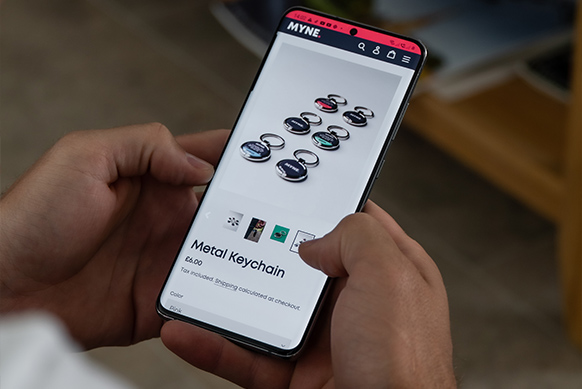
Use the following step-by-step guide to get started:
- Go to the “myne.io” website.
- Purchase MYNE tags from the online store.
- Create an account and add item information (click on the “setup” button on the page and follow the prompt).
- Attach a tag to your personal item
MYNE. also has digital pet tags that make it easy to share your information, offer rewards and alert finders that your pet is lost.
Useful apps that enable NFC
You can use NFC to track your valuables, but there are some things you should know before doing so.
First, make sure that the app you use is compatible with your phone’s operating system. If it isn’t, then the app won’t work for you.
Second, the apps must be installed in order for them to work properly on your device. If they’re not installed or if they’re deleted from storage (which means they aren’t there), then this won’t work either!
Thirdly: don’t use any other apps while using one of these tracking apps because otherwise it may cause problems later down the line when trying to figure out what happened during transit between two places where different things were happening simultaneously (like buying something at a store).
Again, with MYNE tags, you do not need to download any application.
NFC tags can be helpful in tracking valuables.
NFC tags are extremely small and can be used in many different ways. You can use them to track your valuables, for example.
In order to do this, you will need an NFC tag reader app on your smartphone. There are many apps that work well with NFC tags such as Tag-It Pro or the official Google Tag Manager app (if you have a Pixel). Once you’ve downloaded the app of your choice, it’s time to attach the tag(s) onto whatever items you want to keep track of!
If all goes well, when someone tries stealing one of these items from under your nose they’ll find themselves with an empty hand because their phone won’t detect any data coming from that item anymore—it’ll appear as though nothing is there at all!
Most modern Android smartphones have NFC, it’s easy to use and might make your life easier!
This is one of those features that you might not even know you have. NFC stands for near field communication, and it’s a hardware feature that has been built into most Android phones for the last four years. It’s essentially a short-range wireless technology that lets you share content between two NFC-equipped devices by just holding the two devices close together—no Bluetooth pairing or Wi-Fi necessary.
If your phone isn’t running KitKat or newer, there’s a chance it doesn’t have NFC (or at least not an activated version). If so, don’t worry: all new Android phones come with NFC built in and enabled by default.
There’s a lot of different things you can do with NFC, but one of the simplest is sharing content between two NFC-equipped Android devices. All you need to do is hold your phone up against another Android device—as long as both devices have NFC turned on and are running KitKat or newer, they’ll automatically start exchanging information.
NFC tags are a great way to track your valuables. They are easy to use, inexpensive and will not be damaged if they fall into the wrong hands. They can also be used as a backup method when your phone is lost or stolen. It’s important that you always keep a backup plan in case something goes wrong but having an NFC tag can help so much more than just replacing your phone numbers!
We hope you enjoyed learning about NFC. If you have any questions, feel free to reach out!

